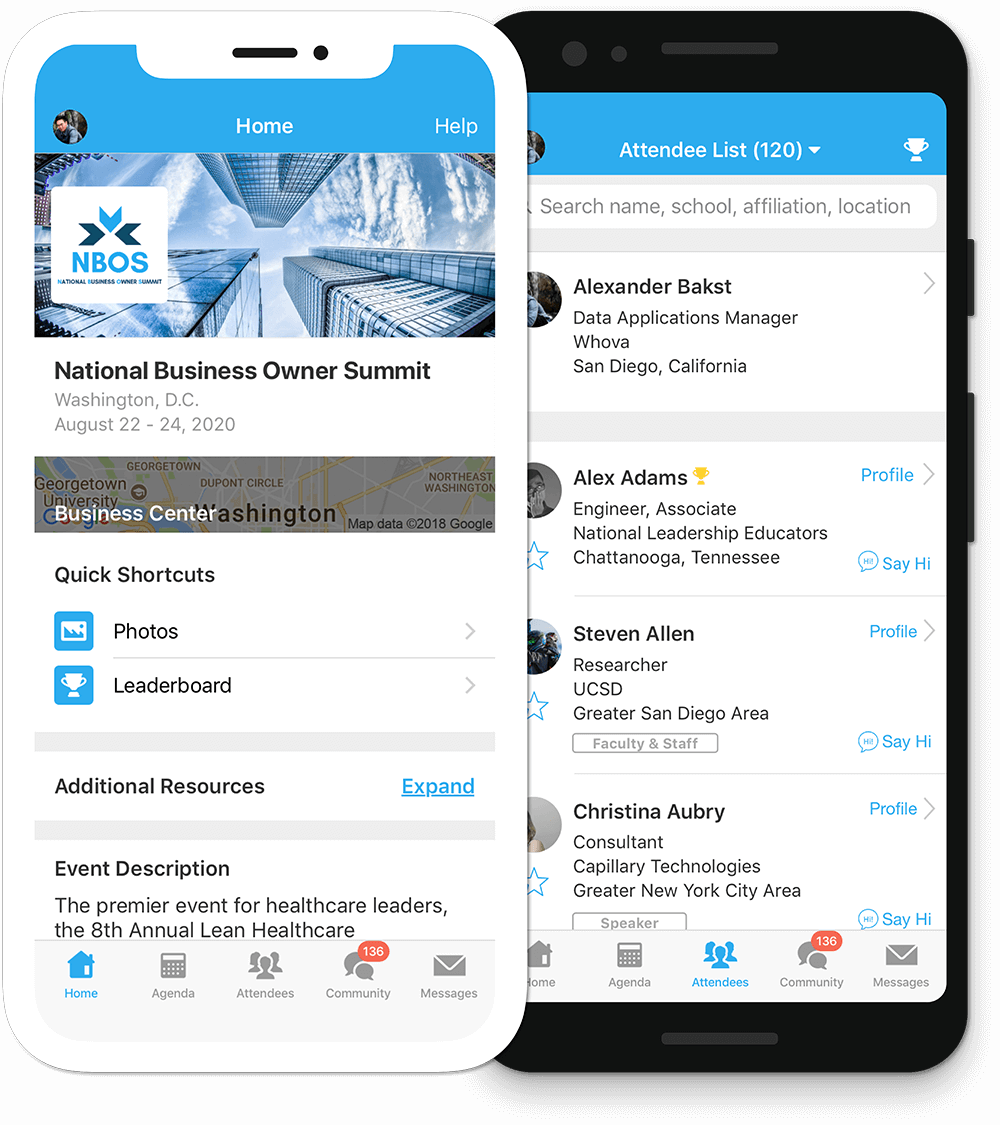How We Communicate
How We Communicate
What is ParentSquare?
ParentSquare is a unified communication platform that offers a whole host of tools which allows district, school administrators and teachers to more effectively communicate and engage with families and students.
Some features include:
- Mass notifications and urgent alerts with two-way communication
- Mobile application for administrators and parents (iOS and Android)
- Attendance notifications
- Teacher and classroom communication
- Direct Messaging with two-way translation
- Appointment Sign Ups (parent-teacher conferences, technology pick-ups)
- Calendar and RSVP
- And so much more!
As a registered member, you can:
- Receive messages from the school and district via phone, email, text, or app notification
- Choose to receive information as it comes or all at once with a daily digest at 6pm
- Communicate in your preferred language
- Comment on school postings to engage with your school community
- Participate in group messages from schools and teachers
- Sign up for conferences
- Sign up to volunteer, sign up to donate school supplies, and more all from your desktop or mobile device
Download our Conference App
Frequently Asked Questions
-
- Activate Your Account
Click the link in your activation email/text, or sign up on the ParentSquare website or via the ParentSquare app.
- Download App
It’s easy to stay in the loop with the ParentSquare app. Download it now. iOS | Android
- Set Preferences
Click your name in the top right to set your notification and language preferences.
- Get Photos & Files
Click ‘Photos & Files’ in sidebar to access pictures, forms, and documents that have been shared with you.
- Appreciate Posts
Click ‘Appreciate’ in your email/app or website to thank a teacher or staff member for a post.
- Comment or Reply
Click ‘Comment’ in app or website to privately ask a question about the post that your teacher or school sent.
- Participate
Click ‘Sign Ups & RSVPs’ in the sidebar to see available opportunities. Click bell on top to check your commitments.
- Join a Group
Click ‘Groups’ in the sidebar to join a group or committee at your school to participate or to stay up to-date.
- Find People
Click ‘Directory’ in the sidebar to find contact information for school staff.
- Get in Touch
Click ‘Messages’ in the sidebar to privately get in touch with our members and stakeholders.
- Activate Your Account
-
-
ParentSquare allows users to customize their notifications based on notification type and select their preferred delivery method for each school. The Instant setting will send all post notifications in real-time. The Digest setting sends direct messages, alerts, and time-sensitive posts instantly, but sends all non-time sensitive posts at the end of the day, reducing the number of notifications you receive daily. (We recommend the Digest setting.) Learn more about managing notifications.
-
You can update your language preference for their account. Once you have done this, ParentSquare will automatically translate any communication in selected language. This translation will also occur when you send a message to a staff member. Learn more about ParentSquare translations and how to set the language preference.

 Additional settings for Safari Browser.
Additional settings for Safari Browser.